CREO Training in Chandigarh
CREO is a powerful software which is a combination of various designing tools. It is popularly used by many leading manufacturing companies across the globe. It was designed by PTC (Parametric Technology Corporation). CREO works with a combination of various applications like Creo Parametric, Creo Simulate, Creo Direct, Creo Layout, Creo Options Modeler. Our Company at Chandigarh proves the best industrial training as we prefer more practical work than theoretical work.
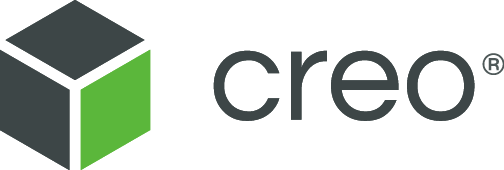
CREO Syllabus
Day 1
1: INTRODUCTION TO CREO PARAMETRIC
1. Introduction to Creo Parametric Feature-Based Nature Bidirectional Associative Property Parametric Nature
2. System Requirements
3. Getting Started with Creo Parametric
Day 2
1. Important Terms and Definitions File Menu Options
2. Managing Files Menu Manager Model Tree
3. Understanding the Functions of the Mouse Buttons Ribbon
4. Toolbars Navigator
Day 3
1. Creo Parametric Browser Appearance Gallery Rendering in Creo Parametric
2. Colour Scheme Used in this Book
Day 4
CREATING SKETCHES IN THE SKETCH MODE-I
1. The Sketch Mode
2.Working with the Sketch Mode Invoking the Sketch Mode
3. The Sketcher Environment
4. Working with a Sketch in the Sketch Mode
5. Drawing a Sketch Using tools available in the Sketch Tab Placing a Point
6. Drawing a Line Drawing a Centreline
Day 5
1. Drawing a Geometry Centreline Drawing a Rectangle
Day 6
1. Drawing a Circle
2. Drawing an Ellipse Drawing an Arc
Day 7
1. Dimensioning the Sketch
2. Converting a Weak Dimension into a Strong Dimension Dimensioning a Sketch Using the Normal Tool
3. Dimensioning the Basic Sketched Entities Linear Dimensioning of a Line
4. Angular Dimensioning of an Arc Diameter Dimensioning
5. Radial Dimensioning Dimensioning Revolved Sections
Day 8
1. Working with Constraints Types of Constraints Disabling Constraints
2. Modifying the Dimensions of a Sketch Using the Modify Button
3. Modifying a Dimension by Double-Clicking on it Modifying Dimensions Dynamically
Day 9
1. Resolve Sketch Dialog Box Deleting the Sketched Entities Trimming the Sketched Entities Mirroring the Sketched Entities
2. Inserting Standard/User-Defined Sketches Drawing Display Options
Day 10
CREATING SKETCHES IN THE SKETCH MODE-II
1. Dimensioning the Sketch
2. Dimensioning a Sketch Using the Baseline Tool
3. Replacing the Dimensions of a Sketch Using the Replace Tool Creating Fillets
4. Creating Circular Fillets Creating Elliptical Fillets
Day 11
1. Creating a Reference Coordinate System Working with Splines
2. Creating a Spline Dimensioning of Splines Modifying a Spline
Day 12
1. Writing Text in the Sketcher Environment Rotating and Resizing Entities
2. Importing 2D Drawings in the Sketch Mode
Day 13
CREATING BASE FEATURES
1. Creating Base Features Invoking the Part Mode The Default Datum Planes Creating a Protrusion
2. Extruding a Sketch Revolving a Sketch
Day 14
1. Understanding the Orientation of Datum Planes Parent-Child Relationship
2. Implicit Relationship
3. Explicit Relationship Nesting of Sketches
Day 15
DATUMS
1. Datums
2. Default Datum Planes Need for Datums in Modeling
3. Selection Method in Creo Parametric Datum Options
4. Datum Planes Creating Datum Planes
5. Datum Planes Created On-The-Fly Datum Axes
6. Datum Points Creating Cuts
7. Removing Material by Using the Extrude Tool Removing Material by Using the Revolve Tool
Day 16
OPTIONS AIDING CONSTRUCTION OF PARTS-I
1. Options Aiding Construction of Parts Creating Holes
2. The Hole Dashboard
3. Important Points to Remember While Creating a Hole Creating Rounds
4. Creating Basic Rounds
5. Creating a Variable Radius Round
6. Points to Remember While Creating Rounds
Day 17
1. Creating Chamfers
2. Corner Chamfer Edge Chamfer
3. Understanding Ribs Creating Trajectory Ribs Creating Profile Ribs
4. Editing Features of a Model
5. Editing Definition or Redefining Features Reordering Features
6. Rerouting Features Suppressing Features Deleting Features Modifying Features
Day 18
OPTIONS AIDING CONSTRUCTION OF PARTS-II
1. Introduction
2. Creating Feature Patterns Uses of patterns Creating Patterns Deleting a Pattern
3. Copying Features New Refs Same Refs Mirror
4. Move Select
5. Mirroring a Geometry
6. Creating a Section of a Solid Model Work Region Method
Day 19
ADVANCED MODELING TOOLS-I
1. Other Protrusion Options Sweep Features
2. Creating Sweep Protrusions
3. Aligning a Sketched Trajectory to an Existing Geometry Creating a Thin Sweep Protrusion
4. Creating a Sweep Cut Blend Features
5. Parallel Blend Rotational Blend General Blend
Day 20
1. Using Blend Vertex Shell Feature
2. Creating a Constant Thickness Shell Creating a Variable Thickness Shell 8
3. Datum Curves
4. Creating a Datum Curve by Using the Curve Button Creating a Datum Curve by Sketching
5. Creating a Curve by Using the Intersect Option Creating a Curve by Using the Project Option Creating a Curve by Using the Wrap Option
6. Creating Draft Features
Day 21
ADVANCED MODELING TOOLS-II
1. Advanced Feature Creation Tools
2. Variable Section Sweep Using the Sweep Option Swept Blend
3. Helical Sweep
4. Blend Section to Surfaces Blend Between Surfaces
Day 23
ADVANCED MODELING TOOLS-III
1. Advanced Modeling Tools Toroidal Bend
2. Spinal Bend Warp Transform Tool Warp Tool Spine Tool Stretch Tool Bend Tool Twist Tool Sculpt Tool
Day 24
ASSEMBLY MODELING
1. Assembly Modeling
2. Important Terms Related to the Assembly Mode Top-down Approach
3. Bottom-up Approach Placement Constraints Package
4. Creating Top-down Assemblies
5. Creating Components in the Assembly Mode Creating Bottom-up Assemblies
6. Inserting Components in an Assembly Assembling Components
7. Displaying Components in a Separate Window Displaying Components in the Same Window 3D Dragger
8. Applying Constraints Status Area Placement Tab
9. Move Tab
10. Packaging Components
11. Creating Simplified Representations Redefining the Components of an Assembly Reordering Components Suppressing/Resuming Components Replacing
12. Assembling Repeated Copies of a Component Modifying the Components of an Assembly
13. Modifying Dimensions of a Feature of a Component
14. Redefining a Feature of a Component Creating the Exploded State
15. References Tab Offset Tab Explode Line Tab
16. The Bill of Materials Global Interference Pairs Clearance
Day 25
GENERATING, EDITING, AND MODIFYING THE DRAWING VIEWS
1. The Drawing Mode Generating Drawing Views
2. Generating the General View Generating the Projection View Generating the Detailed View Generating the Auxiliary View Generating the Revolved Section View Generating the Copy and Align View Generating the 3D Cross-Section View
Day 26
1. Editing the Drawing Views Moving the Drawing View Erasing the Drawing View Deleting the Drawing View
2. Adding New Parts or Assemblies to the Current Drawing Modifying the Drawing Views
3. Changing the View Type Changing the View Scale Reorienting the Views Modifying the Cross-sections Modifying Boundaries of Views
4. Adding or Removing the Cross-section Arrows Modifying the Perspective Views
5. Modifying Other Parameters
6. Editing the Cross-section Hatching
Day 27
DIMENSIONING THE DRAWING VIEWS
1. Dimensioning the Drawing Views
2. Show Model Annotations Dialog Box Adding Notes to the Drawing
3. Adding Tolerances in the Drawing Views Dimensional Tolerances
4. Geometric Tolerances Editing the Geometric Tolerances
5. Adding Balloons to the Assembly Views
6. Adding Reference Datums to the Drawing Views
7. Modifying and Editing Dimensions
8. Modifying the Dimensions Using the Dimension Properties Dialog Box Modifying the Drawing Items Using the Shortcut Menu
9. Cleaning Up the Dimensions
Day 28
OTHER DRAWING OPTIONS
1. Sketching in the Drawing Mode Modifying the Sketched Entities User-Defined Drawing Formats
2. Retrieving the User-Defined Formats in the Drawings Adding and Removing Sheets in the Drawing Creating Tables in the Drawing Mode
3. Generating the BOM and Balloons in Drawings
Day 29
SURFACE MODELING
1. Surface Modeling
2. Creating Surfaces in Creo Parametric Creating an Extruded Surface Creating a Revolved Surface Creating a Sweep Surface Creating a Blended Surface Creating a Swept Blend Surface Creating a Helical Sweep Surface
3. Creating a Surface by Blending the Boundaries
4. Creating a Variable Section Sweep Surface Using the Sweep Tool Creating Surfaces the Using the Style Environment of Creo Parametric
5. Style Dashboard Surface Editing Tools
6. Mirroring the Surfaces Merging the Surfaces Trimming the Surfaces Creating the Fill Surfaces Creating the Intersect Curves Creating the Offset Surfaces Adding Thickness to a Surface
7. Converting a Surface into a Solid
8. Creating a Round at the Vertex of a Surface Freestyle modelling environment
9. Freestyle Dashboard
Day 30
WORKING WITH SHEET METAL COMPONENTS
1. Introduction to Sheet metal Invoking the Sheet metal Mode
2. Introduction to Sheet metal Walls Creating the Planar Wall
3. Creating the Unattached Revolve Wall Creating the Unattached Blend Wall Creating the Unattached Offset Wall Creating Reliefs in Sheet metal Components Creating a Flat Wall
4. Creating a Twist Wall Creating an Extend Wall Creating a Flange Wall
5. Creating the Bend Feature Creating the Unbend Feature
6. Creating the Bend Back Conversion to Sheet metal Part
7. Creating Cuts in the Sheet metal Components
